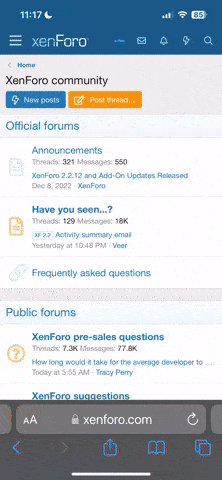Launcher guide
WHEN UNPACKING/INSTALING THE CLIENT OR LAUNCHER, MAKE SURE THAT WINDOWS DEFENDER IS DISABLED OR/AND THE FOLDER WITH THE GAME IS IN THE DEFENDER EXCEPTIONS - LINK
Also make sure that the path to the game folder and the game folder itself have exclusively English characters.
A new updated launcher has been created specifically to improve the functionality and security of user data.
New features:
1. Adding game accounts to the launcher without the need to provide login and password from the account
2. Simplified access for simultaneous access to the game for multiple game accounts / windows
3. Renaming game accounts (aliases) in the launcher (you can set absolutely any name for an available game account)
4. Display of online accounts and online characters on this account (who are currently in the game)
5. Information about the available game account
6. Manual selection of the connection gateway for a faster/more reliable connection to the server
7. Adding files to the "Exceptions" of automatic updates.
Linking account to the launcher.
Step #1 Creating a code to link an account to the launcher
On the forum, log in to the account that you want to link to the game launcher (if you don't have an account on the forum, register it).
In the additional account menu, click on the "Create ingame access code" tab and confirm the creation of a one-time access code to link the account to a new PC.
*The code is one-time used and will become unavailable immediately after its activation to the launcher. The code is also temporary and will expire after 10 minutes from the moment of confirmation of the code creation. You cannot create several codes at once at the same time, in order to create more than 1 code, you will first need to use the already created code or wait for it to expire (10 minutes).
DON'T SHARE YOU ACCESS CODE WITH PEOPLE YOU DON'T KNOW OR TRUST! SHARING YOUR ACCESS CODE = SHARING YOUR ACCOUNT
Step #2 Getting / copying the code to link the account to the launcher
After confirming the creation of a one-time code, the automatic system will generate a unique temporary one-time access code for your account. Copy this code without unnecessary "invisible" characters (especially spaces).
If two-factor authentication is enabled on your account, the code will be available in the additional account menu in the "Linked PC's" tab.
If two-factor authentication is disabled on your account, the code will be available in an email that will be automatically sent to you by email that is linked to the account.
*Example for an account with two-factor authentication enabled
Step #3 Linking the account to the launcher using a unique temporary one-time access code
Launch the launcher (preferably the first launch of the launcher should be done on behalf of the administrator) and wait for the end of the File Verification and Downloading of new files.
Then click on the add account icon to the left of the "List of accounts" menu.
In the "Enter code" line, copy or enter your unique temporary one-time code that you generated earlier.
Than In the "Enter an alias" line, enter any name for your account. After that, click "Add account".
Step #4 Log in to the game
Choose your GPU in launcher settings.
After successfully adding an account, it remains only to click on the entered account alias in the list of "List of accounts" to log in to the game. Be chatty when clicking on the account alias, it will take some time for the launcher to download the game client. If you want to launch multiple accounts at once - before launching the next account / window, wait until the alias of the previous uploaded account (the account that was clicked on) is highlighted in white (it should take about a second).
To "knock out" an online account (highlighted in white), simply click on the account name and confirm the disconnection.
IMPORTANT FEATURES:
To untie previously linked PCs from your gaming account, go to the forum and select the "Linked PCs" tab in the additional profile menu.
Next, you will see a list of linked PCs to your gaming account, where you can remove access to any selected PC. To do this, click the "Delete" button in the row of the linked PC that you want to unlink/remove from your gaming account.
Последнее редактирование: